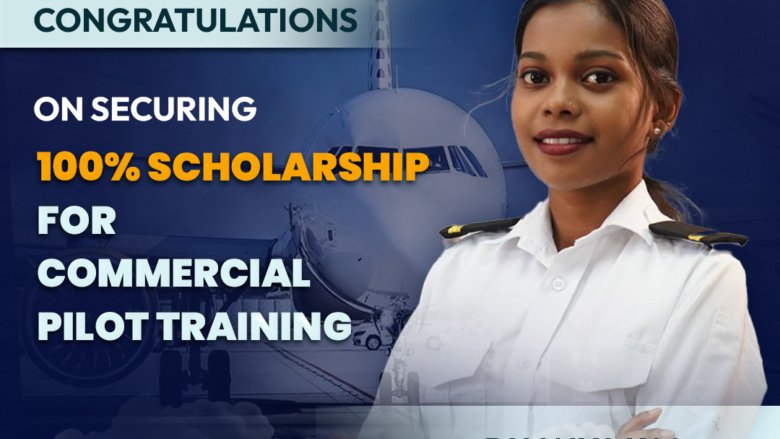Tips to Avoid Rejection in Pilot Computer Number
Getting your DGCA Pilot Computer Number is one of the first and most important steps in your aviation career. This unique number is required for registering and appearing in DGCA exams, making it an essential milestone for aspiring pilots. However, many applicants face rejections due to avoidable mistakes, leading to unnecessary delays and frustration.
To help you navigate the application process smoothly, we’ve put together a detailed guide on common pitfalls and how to avoid them
Why is the Computer Number Important?
Your Computer Number is issued by DGCA’s Central Examination Organisation (CEO) and is required to appear for essential pilot exams like:
- Air Navigation
- Aviation Meteorology
- Air Regulations
- Technical General & Specific
Without this number, you won’t be able to proceed with DGCA licensing exams, making it a crucial step in your pilot training.
Common Reasons for Rejection & How to Avoid Them
Many applications get rejected due to errors or missing details. Here are some common mistakes and tips to avoid them:
Incomplete or Incorrect Documents
One of the main reasons for rejection is submitting incorrect or incomplete documents. Make sure you have these essential documents ready:
- Class 10th and 12th Marksheet & Certificate (For age and qualification verification)
- Passport (To confirm identity)
- X and XII Board Verification Certificate
- Copy of Proof of Permanent Address
- UID Aadhaar Card
- Recent Passport-Sized Photograph (As per DGCA specifications)
- Scanned Signature (Clearly visible, no smudges)
- Self-attested Copies of all documents
Name or Date of Birth Mismatch
Your name and date of birth should match exactly across all documents. Even a minor difference can lead to rejection.
Tip: Cross-check your details on your passport, mark sheets, and application form. If there are discrepancies, get them corrected before applying.
Poor Quality Scanned Documents
Rejections often happen due to unclear, cropped, or improperly scanned documents.
Tip:
- Use a high-resolution scanner (minimum 300 DPI) to ensure clarity.
- Avoid dark, shadowed, or unclear scans.
- Double-check that all documents are self-attested before uploading.
Incorrect File Format & Size
DGCA has strict specifications for file formats and sizes.
Tip:
- Upload files in PDF format (other formats may be rejected).
- Keep file size within DGCA’s allowed limits.
- For multi-page documents, combine them into a single PDF before uploading.
Mistakes in Educational Details
Errors in entering your class 10th and 12th details can cause rejection.
Tip:
- Double-check your marks, subjects, and board details before submission.
- If you studied abroad, ensure your documents are converted and attested per DGCA guidelines.
Incorrect Signature & Photograph
- Your signature should match the one on your passport and other official documents.
- Your photograph should be recent, passport-sized, and meet DGCA specifications.
Tip: Don’t use selfies or casual photos. Use a proper passport-size photo with a plain background.
Errors in Email & Contact Details
DGCA communicates via email, so using an incorrect or inactive email address can cause problems.
Tip:
- Use an active email ID and phone number that you check regularly.
- Double-check for typos before submitting.
Step-by-Step Guide to a Successful Application
Follow these steps to ensure a smooth application process:
Step 1: Register on the DGCA Portal
- Visit the Pariksha DGCA website and create an account.
- Fill in your details carefully, ensuring they match your official documents.
Step 2: Upload the Required Documents
- Scan and upload all necessary documents in PDF format.
- Make sure documents are clear, self-attested, and correctly formatted.
Step 3: Verify and Submit the Application
- Double-check all details before submitting.
- Ensure all uploaded files meet the required format and size.
- Click Submit and keep your application reference number safe.
Step 4: Monitor Your Application Status
- Log in to the DGCA Pariksha portal to track your application.
- If DGCA requests corrections, respond quickly to avoid further delays.
Step 5: Ensure All Emblems & Seals Are Fully Visible
- Incomplete or cropped emblems/seals may lead to rejection.
- Verify that all official seals are clearly scanned and not cut off.
What to Do If Your Application is Rejected?
If your application is rejected, don’t worry! DGCA usually provides a reason for rejection. Here’s what you should do:
- Check the reason for rejection on your DGCA portal account.
- Correct the mistake (whether it’s a document issue, incorrect details, or unclear scans).
- Reapply with the corrected information, ensuring everything meets DGCA’s requirements.
Final Checklist Before Submission
Before clicking submit, go through this checklist:
Have you uploaded all required documents in PDF format?
Do your name and date of birth match across all documents?
Are your scans clear and properly cropped?
Have you self-attested all documents?
Have you double-checked your education details?
Are your email and phone number, correct?
Have you reviewed everything before final submission?
At Flyersway Institute of Aviation and Technology, we help students navigate the DGCA Computer Number application process, ensuring accuracy and compliance with all guidelines